In the Nintex Live Catalog, the administrator / workflow designer can select the services to be made available as workflow actions in the workflow toolbox.
To add a service into the workflow action toolbox:
- In the workflow designer, click on the Catalog button in the Ribbon.
- In the Catalog, select the service to add to the toolbox by clicking the Add button. You can select and deselect services before clicking OK
- Click OK to add the selected pending service(s) to the toolbox.
The service will now be available in the workflow toolbox.
- A new Category is created in the workflow toolbox. By default all services are added to the Nintex Live category.
- The service is available and presented as a workflow action which can be used when designing workflows.
- Drag and drop the workflow action onto the designer canvas and configure as per normal Nintex Workflow actions.
To remove a service from the workflow action toolbox:
- In the workflow designer, click on the Catalog button in the Ribbon.
- In the Catalog, select the service to remove from the toolbox by clicking the Remove button. You can select and deselect services before clicking OK
- Click OK to remove the selected service(s) from the toolbox.
The service will no longer be available in the workflow toolbox.
Note: Removing the service does not delete the service from the list of available workflow actions that are displayed in the Manage allowed action settings page.
If Nintex Live is unavailable and there is a service action on the design canvas, a warning will be displayed below the Ribbon.
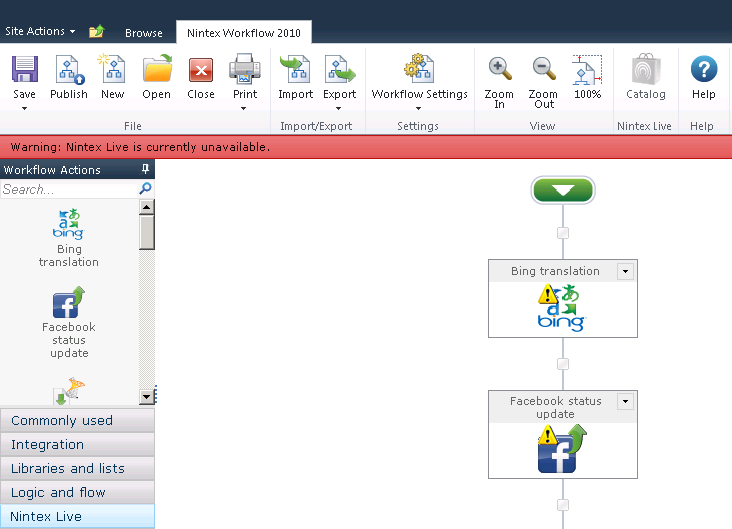
When a service is used in a workflow a warning will be displayed on the action when a more recent version of the service is available. To update, open and save the action configuration.